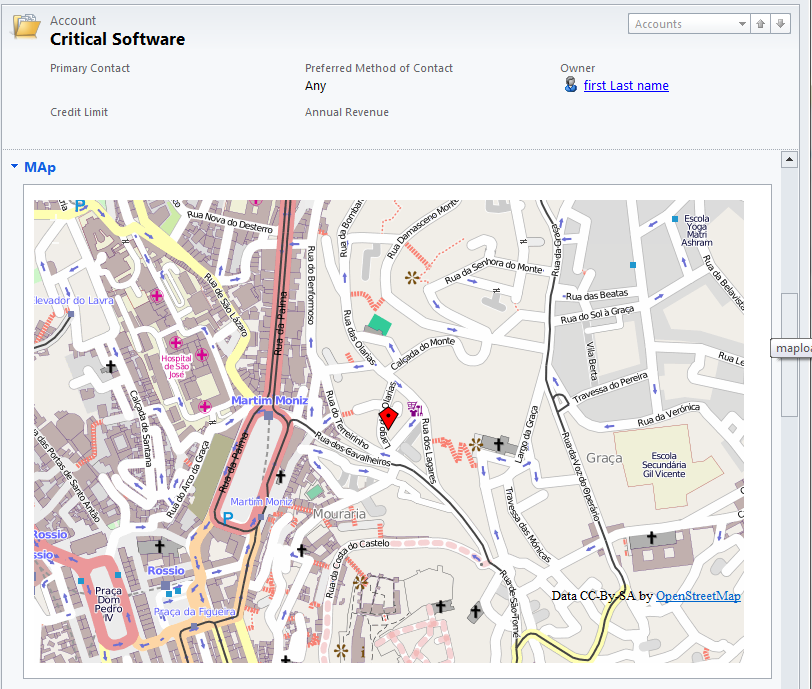The problem in CRM is that at admin level you can't take ownership of the view assigning this to yourself, because the level of permissions on the security role are only at the user-level.
I have filed an improvement request on Microsoft Dynamics CRM connect website to introduce more flexibility around this, Please vote:
https://connect.microsoft.com/dynamicssuggestions/feedback/details/757204/admin-full-access-to-shared-views
To resolve the problem you could easily reset the user AD password, however in large companies you would have to file a HR form requesting permissions for this, because you will be accessing information owned by someone else in the company.
The workaround for this is quite straight forward and all done on the CRM side.
- Create an AD test account
- In CRM open the profile of the user that left the company and change the Domain Logon Name to the new test account, press tab, make sure the first and last name loads for the new account and press save, make sure you assign a security role.
- Over the IE icon, press SHIFT+Right-Click > Select Run as different user
- Type the credentials of the test account you created on step 1, IE will run under the test account context.
- Open CRM and voila your test account took ownership of all the data of the user that left the company
- Update the views etc...
- Revert the changes back to the user account that left the company by again updating the Domain logon name.
Note: you obviously don't want to do this everyday, the long term solution is to wait on Microsoft to introduce new features around this. Please vote on my feature request above.