On CRM 2013 using Exchange Server-Side Synchronization to set up emails to queue is a straight-forward process:
- Create the queue (set an email address)
- Configure the Mailbox (for server-side synchronization)
1. Create the Queue
Set the email address that you want to monitor for emails.
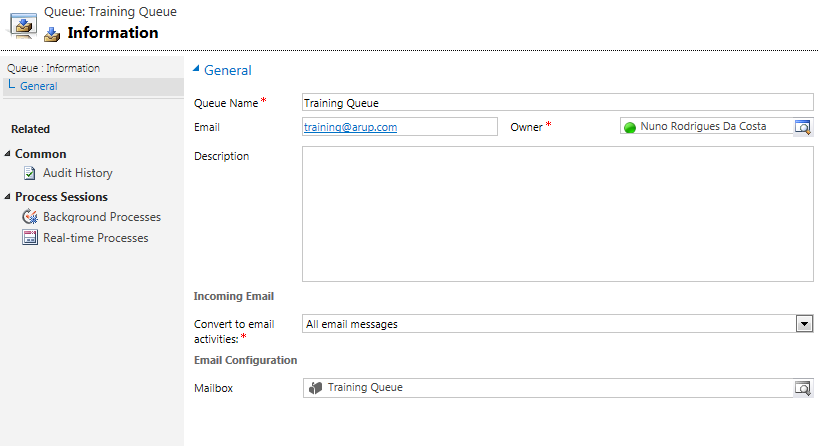
2. Configure The Mailbox
Configure the Mailbox for Server-Side Synchronization you also need to specify a working Server Profile
Note: the service account configured on the Server Profile must have impersonation rights for the mailbox we want to monitor
Check the Queue
Hope this was helpful
Please let me know if you need assistance you can contact me on: nuno.m.costa@gmail.com

