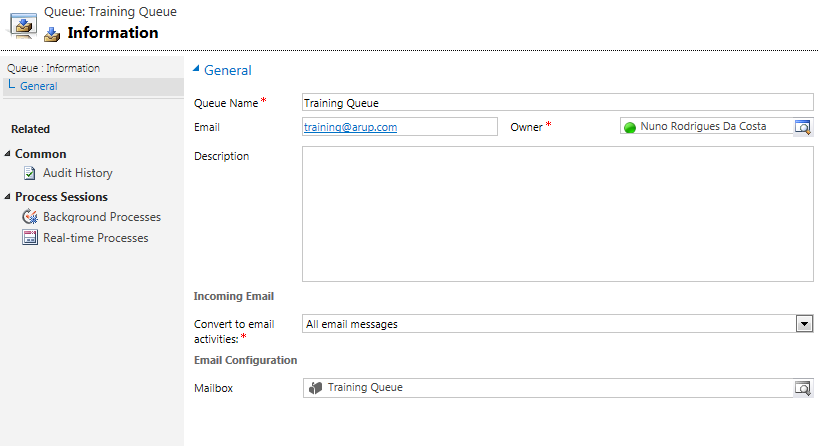Why SSL does not matter in this case? it's because we are not storing any credentials we are using Anonymous authentication to relay email.
1. Enabling Port 25
Before we start configuring the SMTP profile in CRM you need to run the following SQL commands to disable SSL for SMTP profiles:
SQL Update
Update DeploymentProperties set BitColumn = 1 where columnname = 'AllowCredentialsEntryViaInsecureChannels'
Update DeploymentProperties set BitColumn = 1 where columnname = 'ECAllowNonSSLEmail'
Via Power Shell
- To allow the use of credentials when not using SSL, run the following commands.
$itemSetting = new-object 'System.Collections.Generic.KeyValuePair[String,Object]' ("AllowCredentialsEntryViaInsecureChannels",1)$configEntity= new-object "Microsoft.Xrm.Sdk.Deployment.ConfigurationEntity"$configEntity.LogicalName = "Deployment"$configEntity.Attributes=new-object "Microsoft.Xrm.Sdk.Deployment.AttributeCollection"$configEntity.Attributes.Add($itemSetting)set-CrmAdvancedSetting -Entity $configEntity
- To allow the use of connections to servers that do not use SSL, run the following commands.
$itemSetting = new-object 'System.Collections.Generic.KeyValuePair[String,Object]' ("ECAllowNonSSLEmail",1)$configEntity= new-object "Microsoft.Xrm.Sdk.Deployment.ConfigurationEntity"$configEntity.LogicalName = "Deployment"$configEntity.Attributes=new-object "Microsoft.Xrm.Sdk.Deployment.AttributeCollection"$configEntity.Attributes.Add($itemSetting)set-CrmAdvancedSetting -Entity $configEntity
2. Create The SMTP profle
Click New and select POP3-SMTP Profile
Choose a name and type the FQDN for the email server, if you don't want to use pop3 you can leave it empty:
Click Advanced and select No on the option that says Use SSL for Outgoing connection
3. Configure User Profiles
The next step is configuring the user mailbox properties; we want to set the mailbox to use the SMTP profile and disable incoming mail.
4. Global Settings
If you want these settings applied globally you can use the global Settings under Settings > Administration > System Settings
Email tab:
Hope this was helpful please leave your feedback