You would normally receive the below error when trying to track an item on other users mailbox:
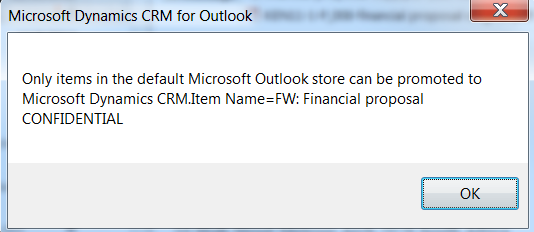
To make tracking items on other users mailbox possible, you need to access the users items/mailbox, you do this by asking the user to:
- First delegate control over the mailbox via the delegate permissions
- Secondly by giving you folder permissions so you can expand the items in your Outlook.
- Add the user's mailbox to Outlook and you ready to track other users emails, contacts etc..
Delegate Access
In Outlook go to File > Account Settings > Delegate Access
Search the user in the Address Book > Click Add > and Ok:
Assign the Delegate Permissions:
Mailbox Folder Permissions
From the folders view, Right-click the Mailbox and select Folder permissions:
On the Folder permissions screen you don't have to give Owner permissions you can customize it, what is important is that the user gets permissions to read:
Now Add the user's Mailbox to your Outlook
On the Folder Permission screenshot above, on the General Tab > click Advanced and you see the below Screenshot.
Use the Add button to Add the Users mailbox by typing the User's Name and click OK, and the mailbox is added to your navigation folders.
Conclusion
And this should be enough to let you track items other users mailboxes. Hope this was useful and happy tracking. :)









