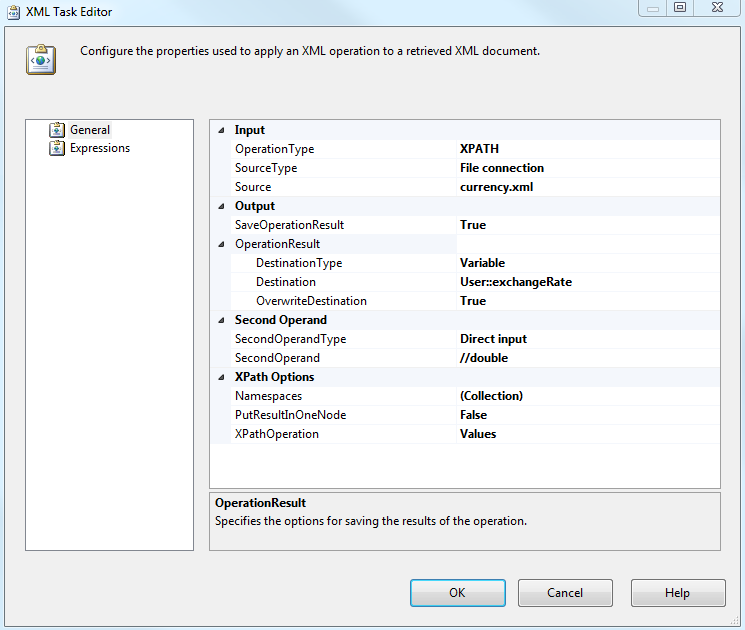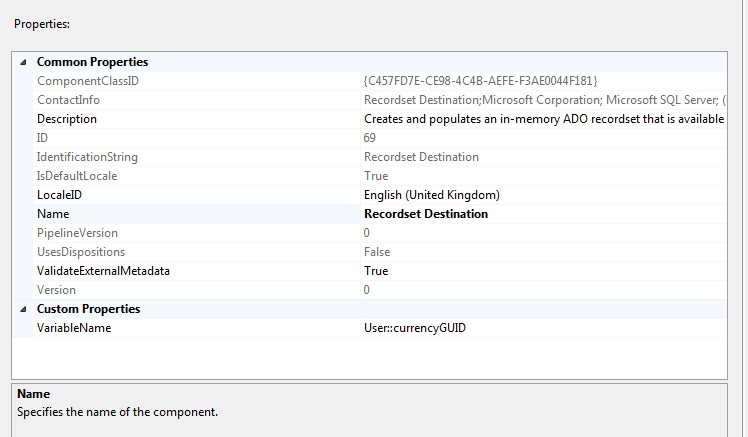http://quantusdynamics.blogspot.co.uk/2013/07/dynamics-crm-2011-outlook-client.html
I basically recommended upgrading to SQL CE 4 for better memory handling this is because Outlook 32bits is limited to 2GB of memory and this causes the application to crash or become very unstable.
With the latest Rollup 15 we have great news on CRM Outlook client improvements/stability this now natively upgrades to SQL CE 4 and introduces a number of memory handling features making Outlook client a lot more stable.
Quote from the Rollup 15 page:
Update Rollup 15 for Dynamics CRM 2011 provides the following improvements:
- It includes a new feature that is scheduled to be delivered with Microsoft Dynamics CRM 2013. This feature moves the CRM client-specific workload into its own process so that it no longer shares memory with the Microsoft Office Outlook process. This feature is also known as Process Isolation.
- It includes an upgrade to Microsoft SQL Server for Windows CE 4.0 for better memory management, better caching, and connection enhancements.
- It updates the CRM for Outlook configuration files to make the CRM for Outlook SDF files compatible with SQL Server for Windows CE 4.0.
- It materializes the Address Book Provider to reduce performance issues that are caused by large address books.
- It limits the amount of active open forms.
- It provides a MAPI Lock time-out.
- It hard codes a previous registry setting that prevented pinned views from pulling down information to local SQL CE cache. This new DisableMapiCaching setting defaults to a value of 1. For more information about the behavior of this setting, see Slow Performance When Pinning Views in Microsoft Dynamics CRM
Rollup 15 it's available here:
http://www.microsoft.com/downloads/details.aspx?FamilyID=722e9791-0d27-4939-ac15-0e05f254490a